Learning Lounge Tech Support
Logging In
For new members who just joined AΣΤ and this is your first time logging in to complete your New Member Education:
- Before you can log into the Learning Lounge, you'll need to set up your MyChapterRoom (MCR) profile and your AΣΤ username and password (a.k.a. your AΣΤ credentials). If you haven't received an email invite to set up your MCR profile, contact your chapter's Director of New Member Education.
- Once you've created your MCR profile and your AΣΤ credentials, please wait five hours before logging in to the Learning Lounge again. During this time, our technology systems will sync and give you access to our New Member Education courses.
- Once you've waited five hours after creating your AΣΤ credentials, log into the Learning Lounge here and begin your first New Member Education course!
- If you've done all of these steps and are still having issues, please get in touch with us at [email protected].
For all collegiate and alumnae members who did not just join Alpha Sigma Tau:
- Log into the Learning Lounge using your AΣΤ credentials—the same username and password you use for AΣT Connect or Officer Portal.
- If you are a member of Alpha Sigma Tau (and did not just join as a new member) and do not have an account for ΑΣΤ Connect or Officer Portal use this link to set up your account.
- If you have forgotten your username or password, use this link to retrieve your information.
For prospective volunteers who are not AΣΤ members:
- We have to provide you access to the Learning Lounge separately. Please click here to send in a request to receive login credentials.
If you still don't see your courses after signing in and waiting five hours for our systems to sync, contact [email protected].
What to expect
Each course in the Learning Lounge is comprised of lessons. At the beginning of each lesson, we'll review the Course Overview and Objectives so you have a clear understanding of what the lessons will cover.

We will often have Knowledge Checks in many courses to help you determine how well you understood the information. Simply select the answer(s) and click "confirm" when you're ready to submit your answer.
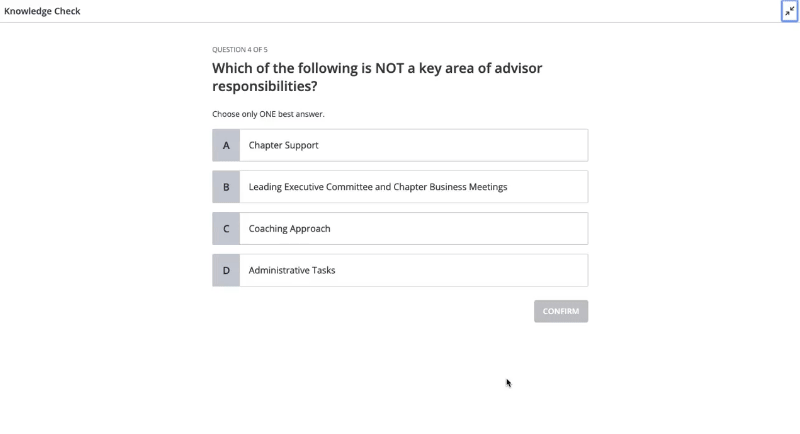
Navigating courses
Our lessons are very interactive, so be on the lookout for different arrows, matching games, slideshows, and other activities to click through when you're completing the courses.

To expand your lesson to full-screen mode, click the arrow in the top right corner. Note that you'll need exit full-screen mode in order to return to your dashboard.

Once you complete a course, you can always revisit it to review the lessons. To revisit a course completion page, click the button in the navigation menu.

Viewing your progress
Each member's dashboard and course access is unique. In an effort to provide only the most relevant information to our members, we segment course access based on role, membership type, and other criteria. This means that you most likely won't have access to every course available in the Learning Lounge, but you'll have access to the most relevant courses.
You can see your course progress in the My Dashboard section of the Learning Lounge.

Technology concerns
If you are experiencing a technology issue (ie: videos are not playing correctly, you can't access a lesson in a course, etc.), please complete this form and provide as much information as possible to help us troubleshoot more quickly.
Contact us
If you have questions, please email us at [email protected].
